如何安裝 VotraLee 主題示範
Summarize
- Upload zip file in Appearance > Themes
- Install required plugins
- Go to Insight Core to Install demos
Step 1: Upload zip file
Download zip file from VotraLee: Go to Downloads tag > Download > Installable WP Theme File only
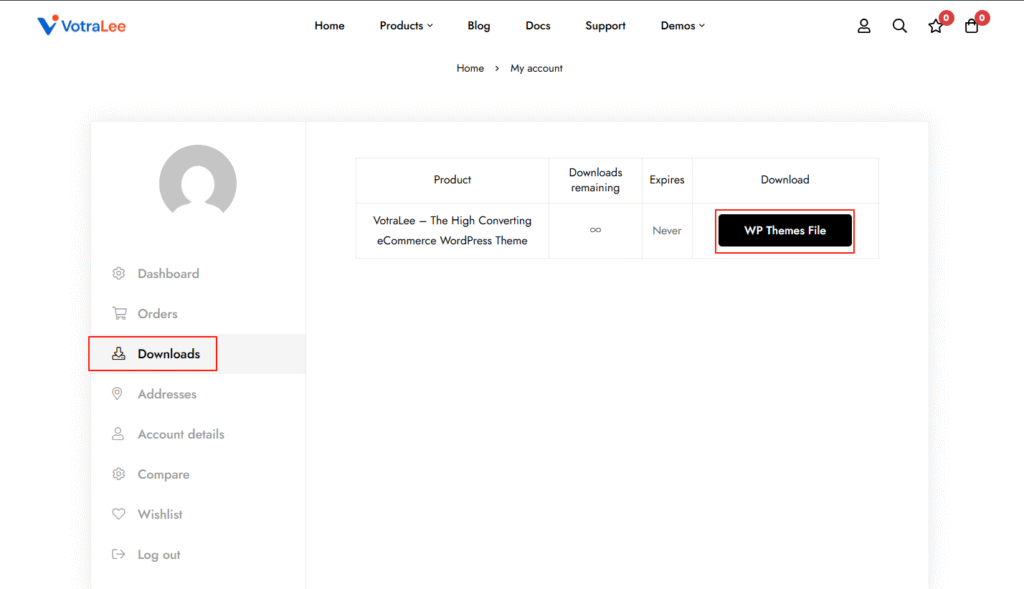
Go to Admin > Appearance > Themes
- Upload zip file > Install Now
- It’s done, then hit Activate
- Activate VotraLee theme now
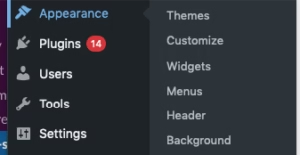
Step 2: Install required plugins
- Here is the list of required and recommended plugins:
- Go to Plugins in Dashboard and install all required plugins
Step 3: Import demos
- Go to Insight Core
- Scroll down to Import demos section > Hit Start Import Demos
Note: Please deactivate all plugins that are not included in the recommended list from VotraLee before importing the demo.
You’ll be redirected to this page
- Choose the demo you love and hit Import this demo
- Easy as a pie, check the result
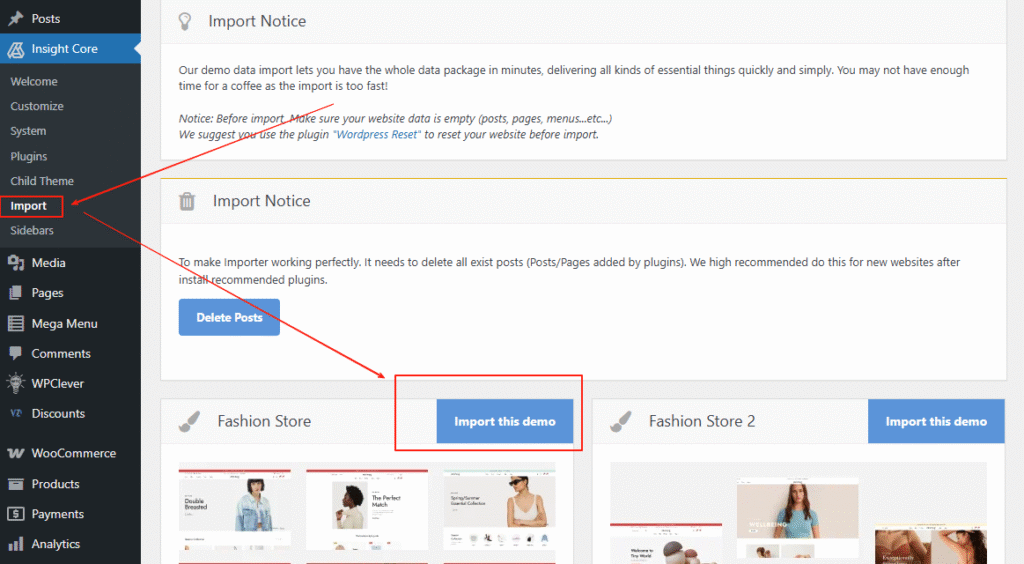
After importing the demo, the current settings are default. If you want to have the same settings as the demo you want, you need to select Home Preset at Theme Options >> Settings Presets .This will overwrite all necessary settings to make your site like demo you chosen. Please export current settings to restore again.
After importing the demo, if some product section or section category is not fully displayed like the demo, please select the category for that section.
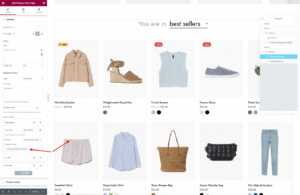
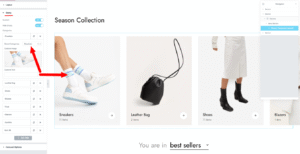
If Form in the Footer displays the wrong Style, go to WPForms > Settings > Set Include Form Styling to Base styling only
If after successfully importing the demo, some images are not displayed, please install the Regenerate Thumbnails plugin and Regenerate thumbnails for all images plugins.