如何安装 VotraLee 主题演示
总结
- Upload zip file in Appearance > Themes
- 安装所需插件
- 转到 Insight Core 安装演示
第 1 步:上传压缩文件
Download zip file from VotraLee: Go to Downloads tag > Download > Installable WP Theme File only
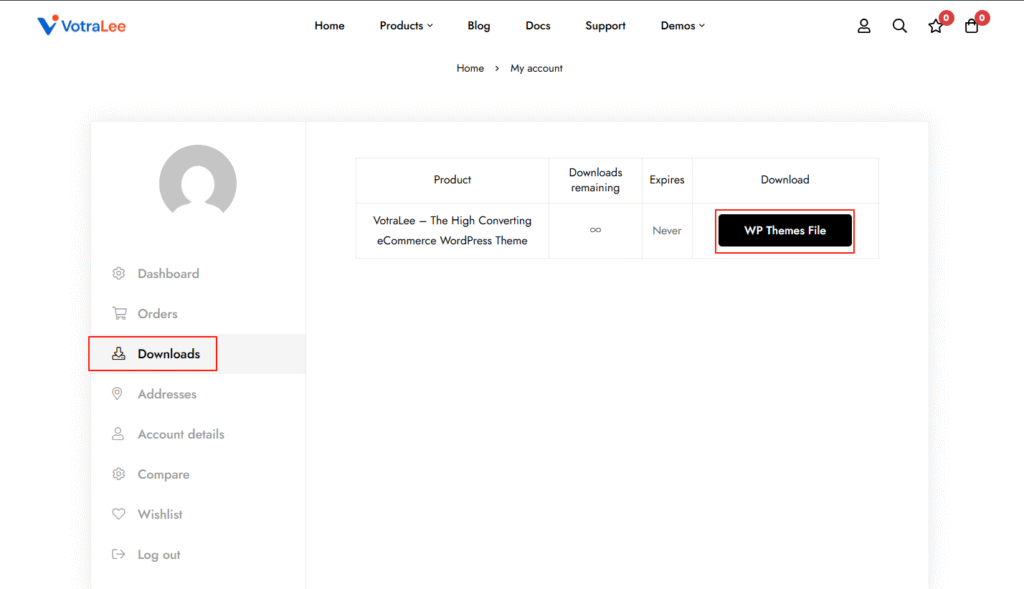
Go to Admin > Appearance > Themes
- Upload zip file > Install Now
- It’s done, then hit Activate
- 立即激活 VotraLee 主题
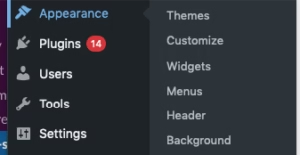
第 2 步:安装所需插件
- 下面是所需和推荐的插件列表:
- 转到控制面板中的插件,安装所有需要的插件
步骤 3:导入演示
- 转至洞察核心
- Scroll down to Import demos section > Hit Start Import Demos
注意:在导入演示版之前,请停用所有不在 VotraLee 推荐列表中的插件。
You’ll be redirected to this page
- 选择您喜欢的演示,然后点击导入此演示
- 易如反掌,查看结果
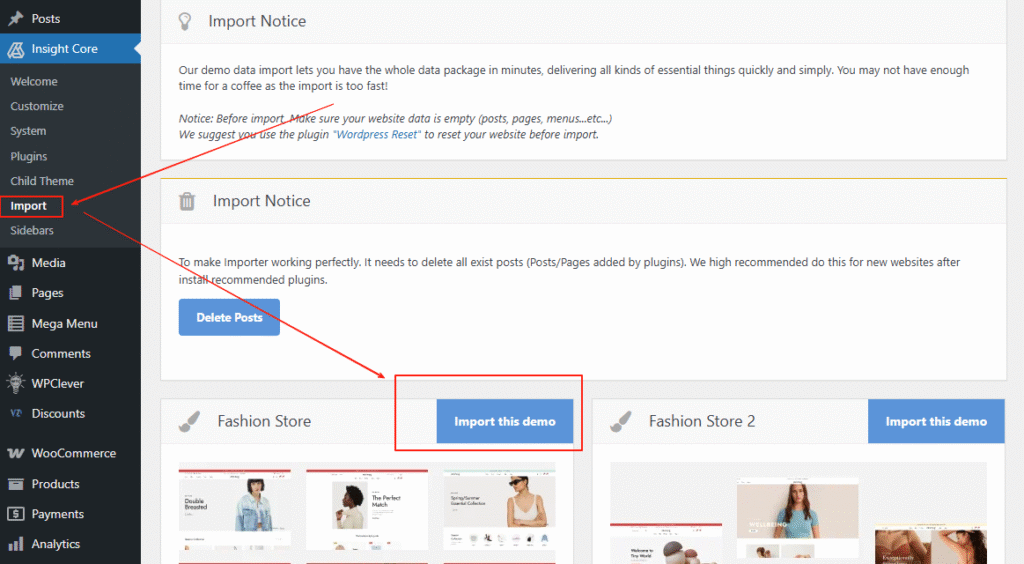
After importing the demo, the current settings are default. If you want to have the same settings as the demo you want, you need to select Home Preset at Theme Options >> Settings Presets .This will overwrite all necessary settings to make your site like demo you chosen. Please export current settings to restore again.
导入演示后,如果某些产品部分或部分类别没有像演示那样完全显示,请为该部分选择类别。
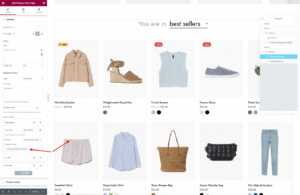
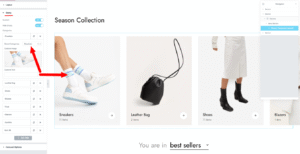
If Form in the Footer displays the wrong Style, go to WPForms > Settings > Set Include Form Styling to Base styling only
如果在成功导入演示版后,某些图片没有显示,请安装重新生成缩略图插件和重新生成所有图片的缩略图插件。